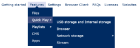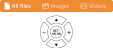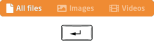Getting started
The NEC MediaPlayer allows you to play images and videos located on USB storage, internal memory, or network and shared folders, display web content, or stream media. Playlists provide the flexibility to automatically switch between images, online media, streaming content, and switch inputs to show content from an external device for a flexible viewing experience.
-
Files - manage the NEC MediaPlayer's internal storage. See Files.
-
Quick Play - easily play media directly from USB or internal or network storage; stream online media, display websites, or connected devices. See Quick Play.
-
Playlists - create playlists to organize your media and schedule when the content plays. See Playlists.
-
CMS - install a supported Content Management System (CMS) for your digital signage directly onto the NEC MediaPlayer device. See CMS.
-
Apps - list of apps that are available for Quick Play and Playlists. See Apps.
- Browser Client - manage the NEC MediaPlayer, or a network of NEC MediaPlayers, remotely using a web browser. See Browser Client.
-
Clicking/tapping on an image thumbnail expands the image to show the picture full-size. Clicking/tapping a second time collapses the image.
-
On full-size landscape screens, the navigation controls appear across the top of the web browser.
-
On small device screens and full-size portrait screens, the navigation controls appear on the screen's right side after tapping the menu control.
Playback controls - the CEC buttons control playback in Quick Play and Playlists. The CEC controls are assigned to the following numerical buttons on the keypad: 1 (back), 2 (play), 3 (next), 5 (stop), 6 (pause)
Navigation controls and Exit control - the radial dial buttons (up/down and -/+) moves the highlight to select items and adjust settings. The EXIT button exits playback and closes the on-screen keyboard.
Select and confirm control - the SET button selects items, toggles selections, and confirms settings.
For faster navigation through the menus and settings, naming playlists, and inputting URLs, connect a USB keyboard for controlling the NEC MediaPlayer.
-
Raspberry Pi Compute Module 3 - connect a USB keyboard to one of the USB Type-A ports on the monitor.
-
Raspberry Pi Compute Module 4 - connect a USB keyboard to one of the USB Type-A port on the Compute Module interface board.
Note: only the U.S. keyboard layout is supported at this time.
Playback controls - Enter and Esc starts and stops playback.


Navigation controls - up/down/left/right arrow keys move the highlight to select items and adjust settings. Use the full keyboard, instead of the on-screen keyboard, when filling in text fields.
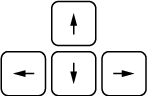
Select and confirm control - Enter selects items, toggles selections, and confirms settings.